Summary Pricing Download
Overview
The Summary Pricing Download dashboard allows you to download a summary of the pricing information on all the different payment products from CPOs and MSPs. You can download the latest data or the data on a specific date (only if it is in your license).
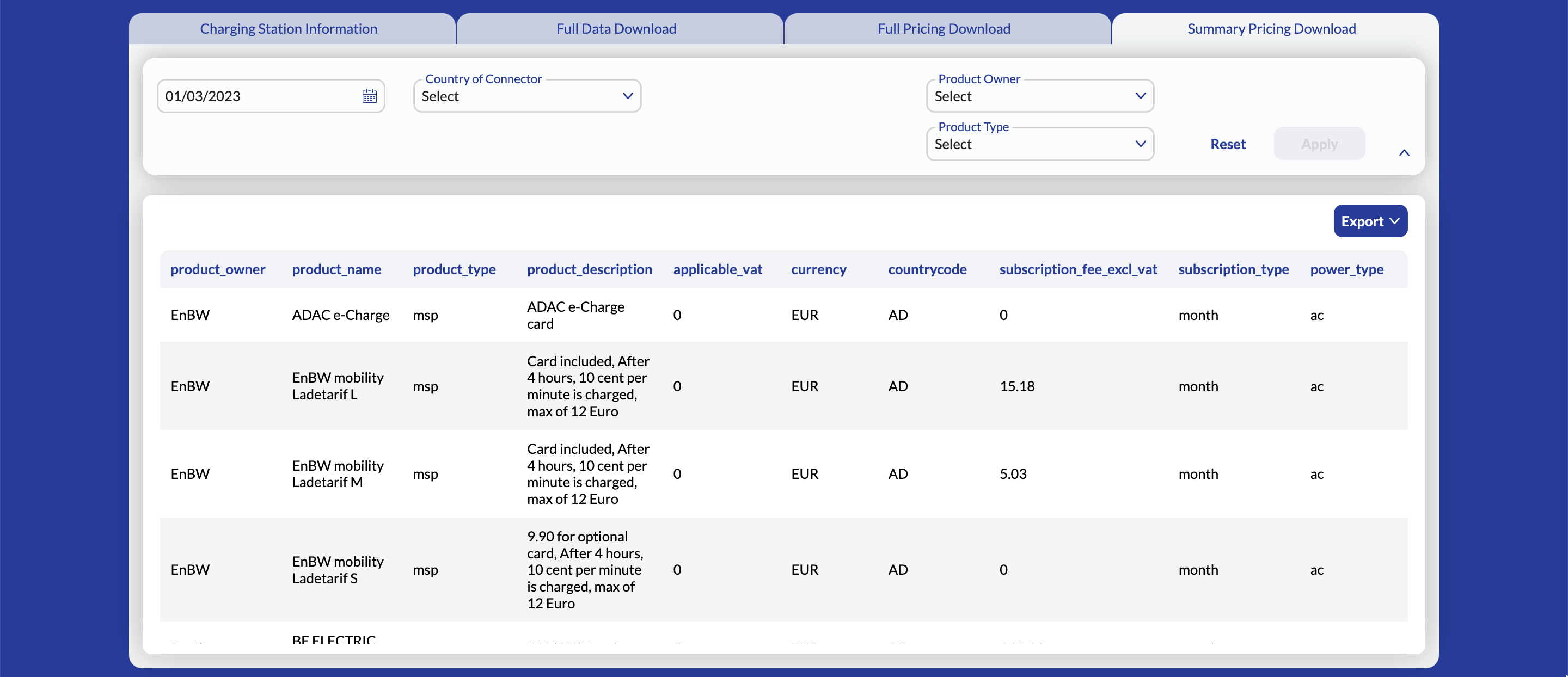
Note
Depending on the modules you are licensing, you may or may not have access to CPO or MSP pricing. For more information, contact your account manager.
Settings and Filters
Use the settings and filters provided in the dashboard to customize and filter the data displayed in the dashboard. By default, information for all operators is displayed in a table.

Settings
Select the date for which you want to view the pricing information.
Note
The pricing information is available from 25-04-2022. Also, if you select a date before three months, the pricing information is only available for Mondays.
Filters
The following table describes the filters you can use to filter the data shown in the Summary Pricing Download dashboard.
| Filter | Description |
|---|---|
| Country of Connector | Filter the data based on the country of the connector. You can select one or more countries. |
| Product Owner | Filter the data based on the owner of the payment product. You can select one or more product owners. |
| Product Type | Filter based on the product types. You can select one or more product types from the below list: - Cpo Adhoc (The EV driver can pay using ad hoc payment methods, such as credit card, debit card, etc.) - Cpo Subscription (The EV driver must have a subscription with the CPO to pay and charge.) - MSP (The EV driver can pay using a MSP's card.) |
Download
-
In the Summary Pricing Download dashboard, click Export to Download Center. Your request is now queued in the Download Center. When the exporting process is completed successfully, the Download CSV button appears.
-
In the Download Center, click Download CSV to download the data as a compressed file.
Info
Before downloading, you can select the columns (attributes) you want to include in your download. The download always respects the applied filters.
Note
If you want to change the default CSV separator or set row limits per CSV, use the Download Settings page.