Full Pricing Download
Overview
The Full Pricing Download dashboard allows you to download the complete pricing information in our database. You can download the latest data or the data on a specific date (only if it is in your license).
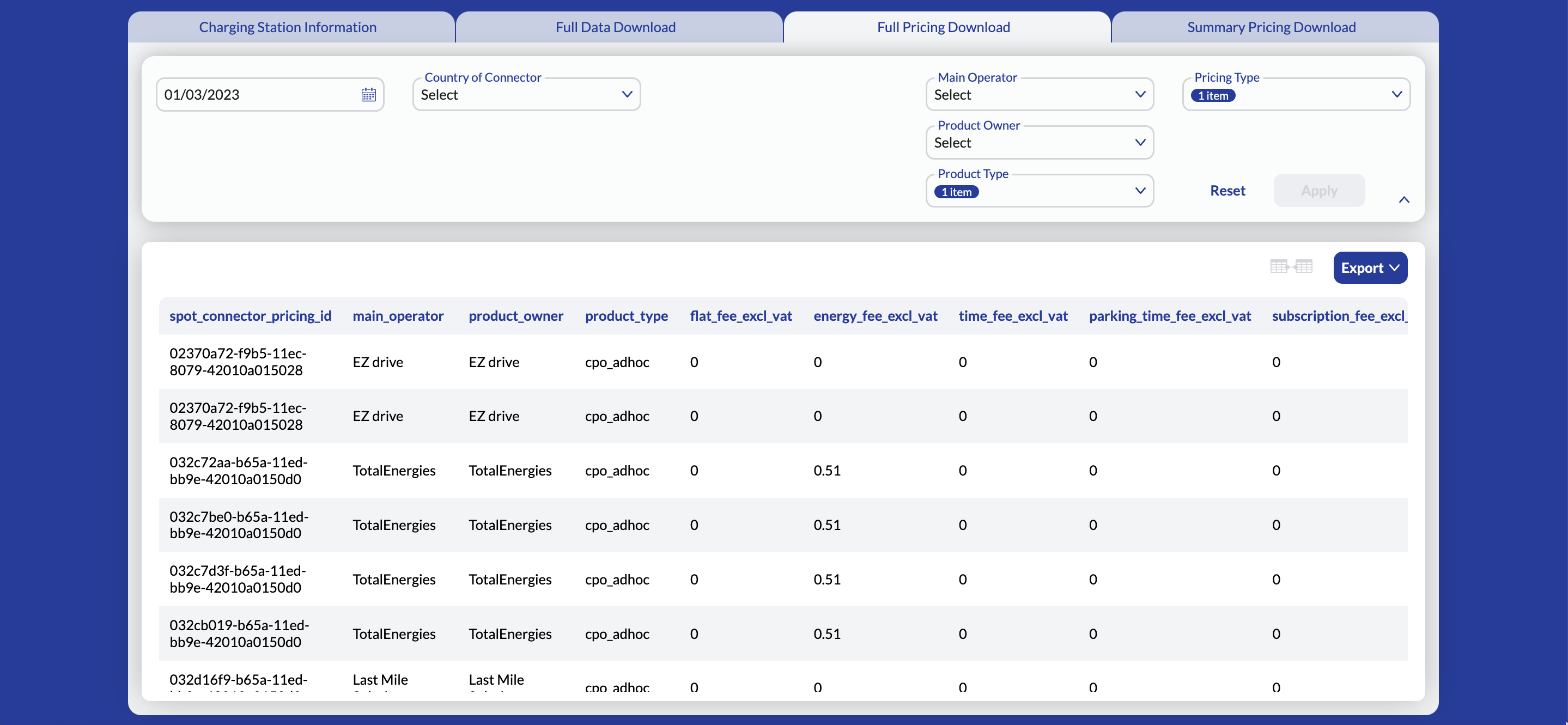
Info
The Full Pricing Download table does not have a unique relationship with the Full Data Download table. To understand how to match prices with their connectors in Full Pricing Download, see here.
Note
Depending on the modules you are licensing, you may or may not have access to CPO or MSP pricing. For more information, contact your account manager.
Settings and Filters
Use the settings and filters provided in the dashboard to customize and filter the data displayed in the dashboard. By default, information for all operators is displayed in a table.

Settings
Select the date for which you want to view the pricing information.
Note
The pricing information is available from 25-04-2022. Also, if you select a date before three months, the pricing information is only available for Mondays.
Filters
The following table describes the filters you can use to filter the data shown in the Full Pricing Download dashboard.
| Filter | Description |
|---|---|
| Country of Connector | Filter the data based on the country of the connector. You can select one or more countries. |
| Product Owner | Filter the data based on the owner of the payment product. You can select one or more product owners. |
| Product Type | Filter based on the product types. You can select one or more product types from the below list: - CPO Adhoc (The EV driver can pay using ad hoc payment methods, such as credit card, debit card, etc.) - CPO Subscription (The EV driver must have a subscription with the CPO to pay and charge.) - MSP (The EV driver can pay using a MSP's card.) |
| Pricing Type | Filter based on the pricing types. You can select one or more pricing types from the below list: - Energy (price per kWh) - Flat (fixed price per charging session) - Parking Time (parking price per hour) - Time (fixed price per hour) |
Download
You have the option to download a new report to match prices with a location's connector.
To match prices with a location's connector:
-
In Full Pricing Download dashboard, click Export CSV. A modal box appears.
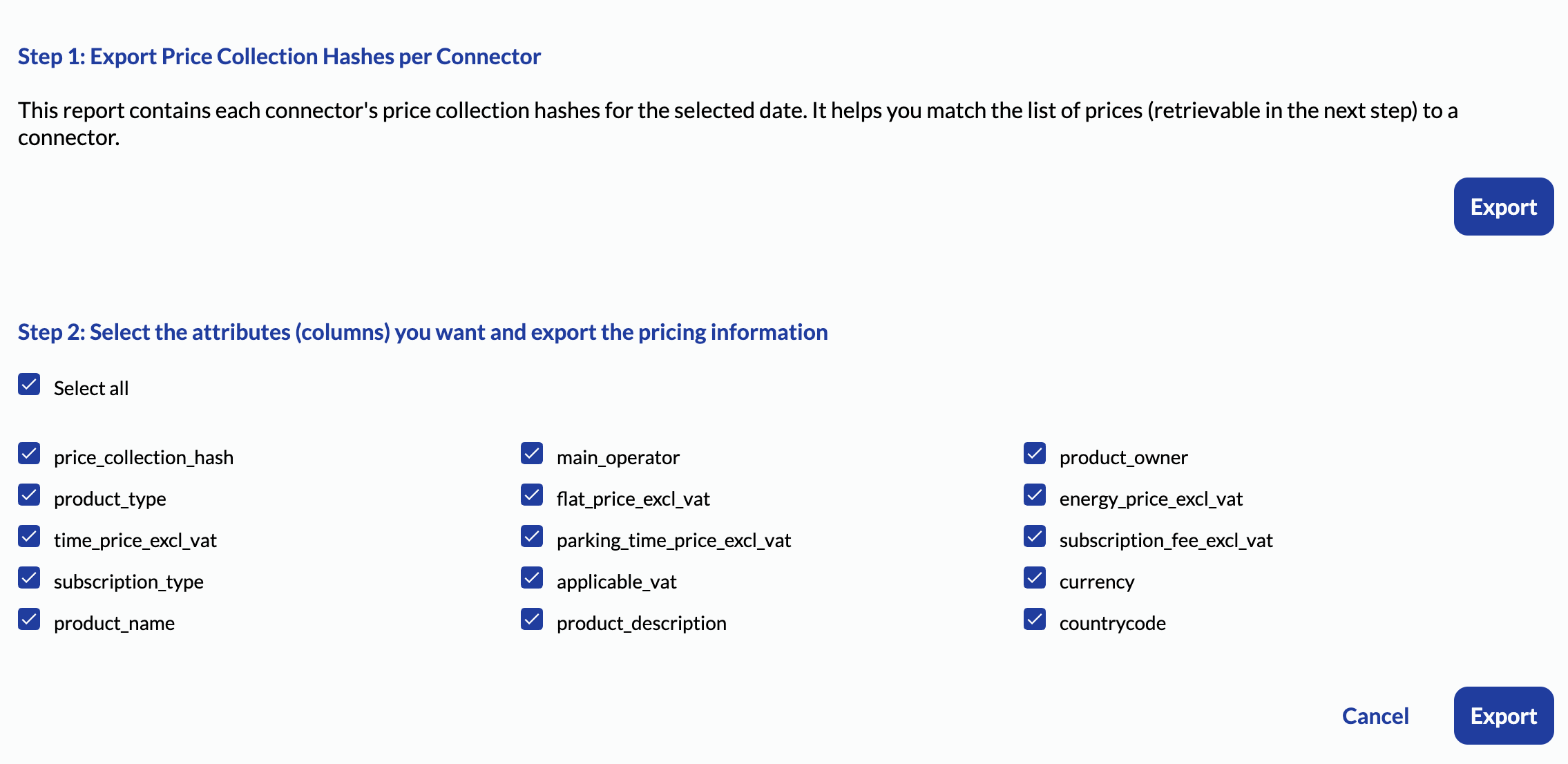
-
In Export Price Collection Hashes per Connector section, click Export to download the list of connectors and their price collection hashes.
-
In Select the attributes (columns) you want and export the pricing information section, select the columns (attributes) you want to include (price_collection_hash is required for matching) and click Export to download the pricing information. The download always respects the applied filters.
-
Connect spot_connector_id column in Full Data Download with spot_connector_id column in Full Pricing Download's Price Collection Hashes per Connector.
-
Connect price_hashes column in Full Pricing Download's Price Collection Hashes per Connector with price_collection_hash column in Full Pricing Download's pricing information.
-
Steps 4 and 5 ensure that you connect the three reports. Finally, use spot_connector_id, price_hashes, and price_collection_hash to match the prices uniquely. The following diagram illustrates how to match the three reports:
