Manage Team
The Manage Team page empowers you to add, edit, and delete a team member from your team.
Note
The Manage Team page is available for account owners only. Each organization has one account owner.
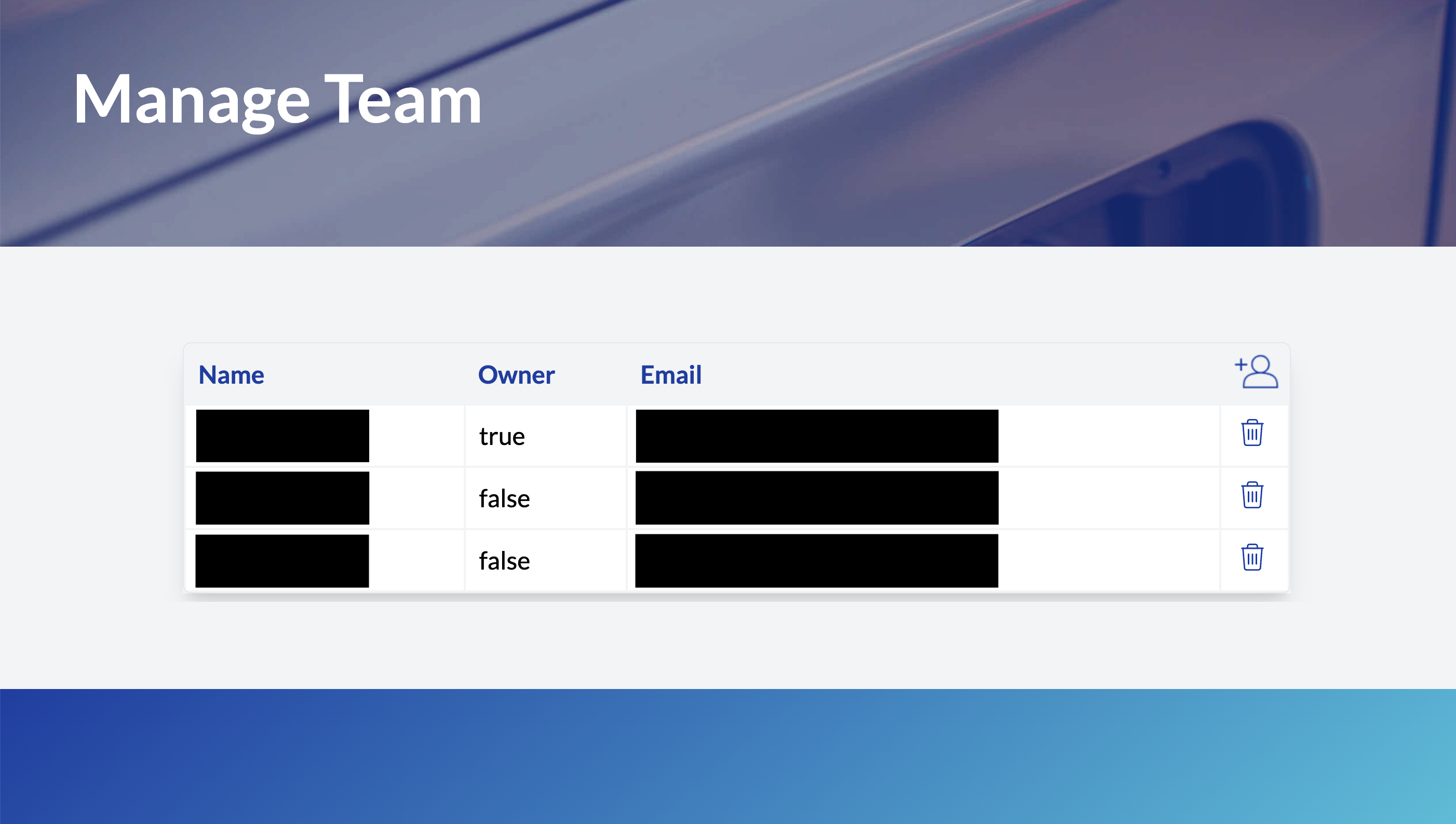
Navigation
To navigate to the Manage Team page:
- From any page in partner portal, click the user icon.
- From the drop-down menu, select Manage Team.
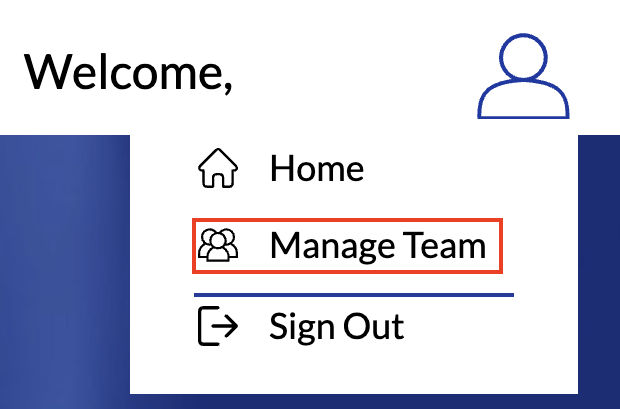
Alternatively, access the Manage Team page here.
Add a Team Member
To add a team member:
- In the Manage Team page, click Add team member.
- In the Name text field, enter the new team member's name.
- In the Email text field, enter the new team member's email.
- Click Send invite.
Info
The new team member receives an invitation email from Eco-Movement to accept the invite and set a password. Your team in the partner portal is updated when they accept the invite and set a password.
Delete a Team Member
- In the Manage Team page, click the icon near a team member's name for deleting a team member.
- Click Yes, delete.
Info
When you delete a team member, they lose access to the partner portal. Eco-Movement recommends deleting team members who are inactive in your organization.